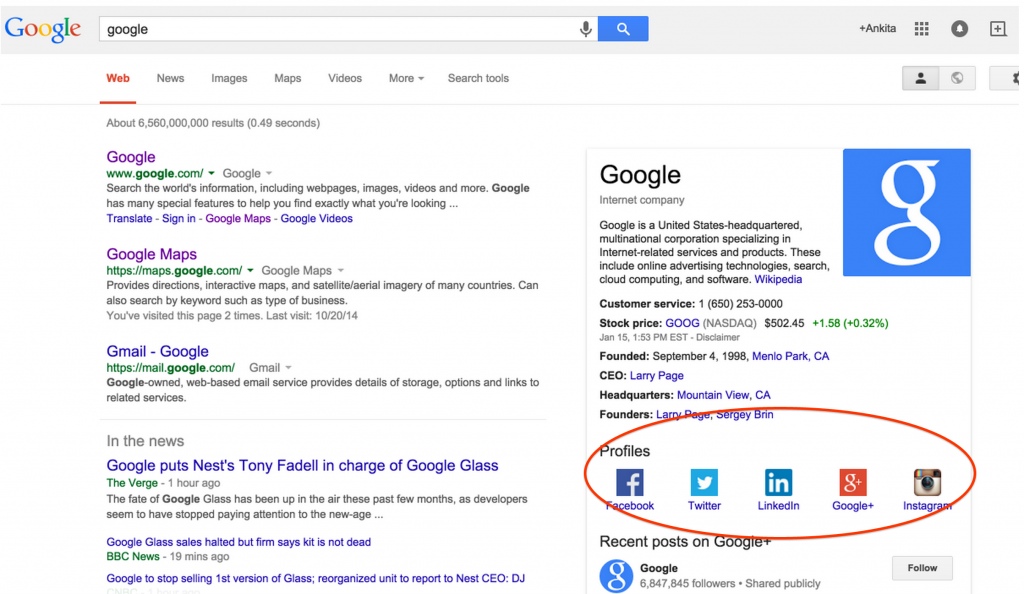4 Steps to Add Social Media Links to Google Result:-
Google listing is an essential part of online presence. To optimize your listing on google you must have to optimize it by including social media links so that users can easily visit your social media profiles.
How to add social media links to google?
Here are some basic steps that you need to follow for getting social media links appear in your google listing.
- Create a structure data markup
- Upload your structure data to homepage
- Verify it with the google’s structure data testing tool
- Re-crawl your website using search console.
Using Google to drive traffic for Social Media:-
If you are thinking for why the social links are important to have on Google’s first place? Then we here let you know. For most of the sites the google is main source of traffic because mostly people uses Google as their search engine on internet. That’s why the search engine optimization of every website is important.
Now we come to the point google also drives traffic to your social media profile. Thanks to its new and update knowledge panel. You can tell google which social media profiles should your business uses as well as their name and links.
Adding social media links means you have more control over the first page of google and it will also increase your visitors on other networks.
Now here are the things that you can create with the structure data markups and Google’s new knowledge panel. For more details scroll this webpage till the end at bscriptsource.com
Which social profiles google support on listing:
Currently google only allows some social media profiles to its knowledge panel which are as follows:
- Google+
- Youtube
- MySpace
- SoundCloud
- Tumblr
4 Steps to Add Social Media Links to Google Result
Here are some steps that you need to follow for add your social media profiles on google search listing.
- Create Structure Data Markup:- You have to create a list of information required in the below given format and to include it so that google will crawl this which it visit your site.
<script type=”application/ld+json”>
{ “@context” : “http://schema.org”,
“@type” : “Person”,
“name” : “your name”,
“url” : “http://www.your-site.com”,
“sameAs” : [ “http://www.facebook.com/your-profile”,
“http://instagram.com/yourProfile”,
“http://www.linkedin.com/in/yourprofile”,
“http://plus.google.com/your_profile”]
}
</script>
In the bolded section you have to include your social profile links. Google will gave us warning to include our logo so we can also add this.
- Upload your Structure Data:- Now after creating structure data, you have to add this on your site that will be crawled mostly on homepage.
If you edit your codes, add the structure data markup before the </head> section.
- Verify it works:- once you have added the code on your site you have to verify the code is working fine or not.
For this, you have to visit Structure data testing tool of Google, click fetch url and enter your website url/address. Then you should see some markups in the testing tool.
- Re-crawl your site to Google Search Console:- The next time google crawl your site your social profiles will appear on google search. If you don’t want to wait for this, you can visit Google search console & submit your website to Google’s index.