- Open Magento Admin Panel and go to Catalog-> Manage Products. After selecting this all products stored under Magento web store will appear in a tabular format.
- Now to add a new product click on the ‘Add Product’ button. The first section that will appear is ‘Create Product Settings’ sections. In this section you can select the default attribute set and product type. Various product types are available in Magento such as ‘Simple’, ‘Configurable’, ‘Virtual’, ‘Grouped’, ‘Bundled’ and ‘Downloadable’.
- After Clicking on the ‘Continue’ button of the above screen will forward you to the ‘New Product’ details page-> General Section. Here you have to enter Product Name, Product description, Short Description, SKU (Unique Product Code), Weight, Status (Enabled/ Disabled, if you disable the product, then this product will not appear in web store), Visibility (Catalog, Search, Catalog Search; Selecting Catalog Search will make this product appear in catalog as well as in Search results).
- The next section is Prices section. In this section user has to add Price of the product, Special Price and Special Price Duration (If any, its optional), Tier Pricing (In this subsection user can add tier pricing for different customer groups and quantity of purchase), Tax Class (Taxable good or not).
- Next section is ‘Images’ section. In this section you can attach multiple images with a product. Just click on the ‘Browse Files’ button and after adding files click on ‘Upload Files’ button. All images will be uploaded and attached with the product.
- Next section is ‘Inventory’ section. In this section admin will be able add and maintain the inventory of products. The fields present in this section are ‘Quantity’, ‘Qty for Item’s Status to become Out of Stock’, ‘Minimum Qty Allowed in Shopping Cart’ and most important ‘Stock Availability’ (This needs to be set to ‘In Stock’).
- Next section is ‘Category’ section. In this section you can select in which category you want this product to be available in the user panel.
- Next section is ‘Related Products’ section. In this section you can attach multiple products as the related product with a product. In this way you can create Configurable Products.
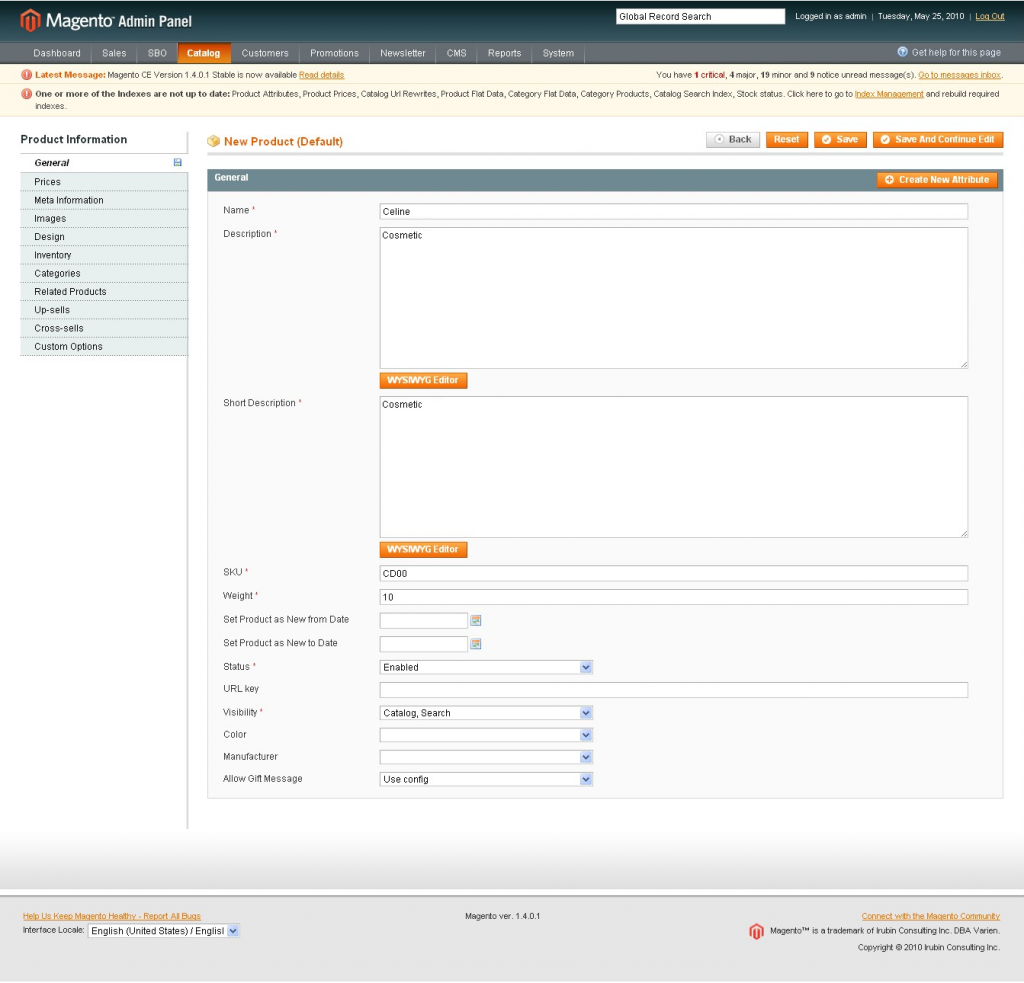
Deleting a product from Magento:
- Go to Catalog->Manage Products, you will see the Product List.
- Beside each listed product a checkbox is associated. Select the checkboxes beside the products that you want to delete.
- Go to ‘Actions’ and select ‘Delete’ and click on ‘Submit’.
- Selected products will be deleted.
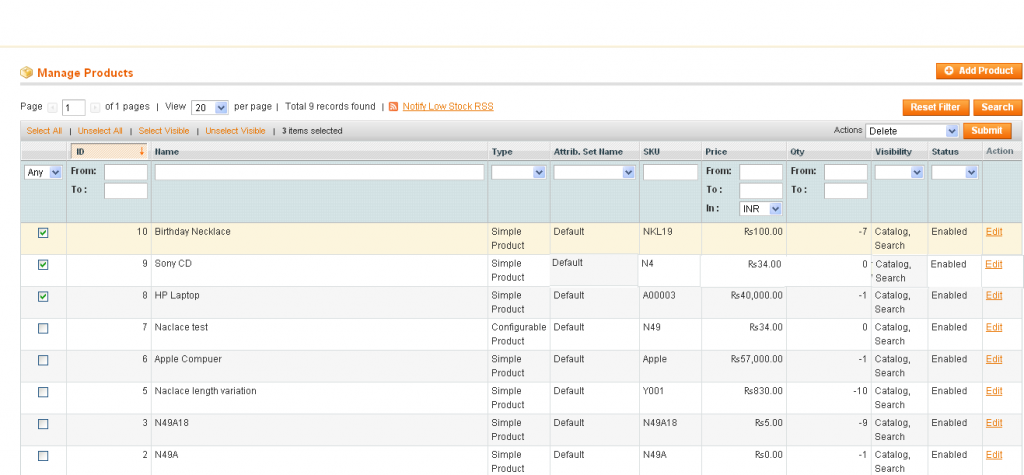
Manage Product:
- Go to Catalog->Manage Products, you will see the Product List.
- Beside each listed product an ‘Edit’ link is associated. Just click on the link.
- Product Information page will appear. Edit product details as per your requirement.
