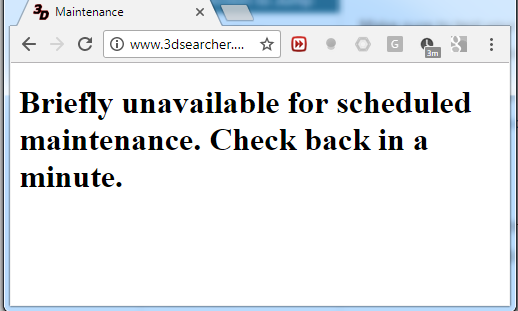How to Fix- ‘Briefly unavailable for scheduled maintenance’:-Are you getting trouble in access to your WordPress dashboard and backend and showing the error ‘Briefly unavailable for scheduled maintenance’? Don’t get worry, this is easy to fix and get rid of this issue.
This problem will raise when you update your core wordpress or it’s any other part like themes & plugin. Sometimes it also occurs when you install a new plugin. What you have to know about your site is, Your website is stuck in maintenance mode.
When you take advantage of WordPress updates, your site sometimes goes in maintenance mode for a short time to facilitate the site updates. You just need to do a fast thing to bring your site live again that are as follows:
How to Fix- ‘Briefly unavailable for scheduled maintenance’
When you update themes, plugins or core wordpress, site automatically create a file as .maintenance in the root directory. This file is responsible for displaying the messages ‘Briefly unavailable for schedule maintenance. Check Back in a Minute’.
By default, as soon as update process is finished .maintenance file is automatically removed. However, in your kind of situation, it didn’t happen and cause the error. So you need to delete the .maintenance filed manually.
Don’t need to be panic if you don’t have knowledge about how to do it manually or even how to log in to Wordpress via admin or FTP. You can simply ask to your hosting support for this concern.
However, if you have knowledge of about WordPress and FTP then you can do it within a few seconds. For those who don’t know about it we have provided the easy process to do it :
How to login the FTP & delete .maintenance file?
You have two choices:
- An FTP Client like FileZilla
- Using file manager of your cPanel hosting.
Via FTP:-
Depends on web hosting, you can create a new ftp details and access a free ftp tool named FileZilla to use the web server through ftp.
Now, fire up FileZilla & login using the credentials. Under public folder you will get .maintenance file. Right click on it and delete the file. That will remove your issue and you can easily login to your site again.
Using File Manager feature of cPanel hosting:-
If you are using a shared hosting plan such as SiteGround, HostGator or Bluehost or similar one, then you can use the feature of file manager in cPanel.
This is a web based manager & you don’t need to access it via a ftp software. For deleting a single file or some quick tasks it is easy to use web based file managers.
Login to your cpanel & search for file manager & access it to browse the root directory of your wordpress installation.